

In this topic the Work Order Enhancements will be explained.
If the integration with the solution Customer Location is activated, an extra lookup field will appear in form Work Order. Based on the service account for which the work order is created, the lookup will show all customer locations that are linked to the service account.
Further, based on the customer location the next lookup field Primary Incident Customer Asset will show only those customer assets that are linked to the selected customer location. If the service account is changed in the work order, both fields customer location and customer asset will be cleared.

When a work order is created, an incident type can be selected which, on save, will load the defaults (products, services, service task and characteristics) that are defined for that incident type. On top of that, Advanced Field Service customer asset type incident type defaults will be loaded if a (primary) customer asset is selected as well (under the condition that for the customer asset type from the selected customer asset, defaults are defined in the setup).

Work Order Products with indication from which source the defaults are loaded (Customer Asset Type Incident Type, Incident Type or Manual):
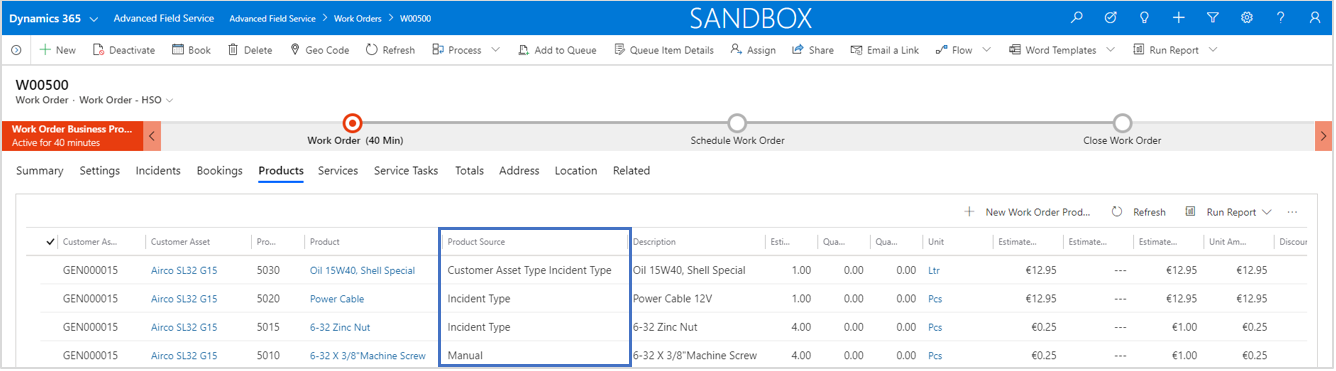
Work Order Services with indication from which source the defaults are loaded (Customer Asset Type Incident Type, Incident Type or Manual):
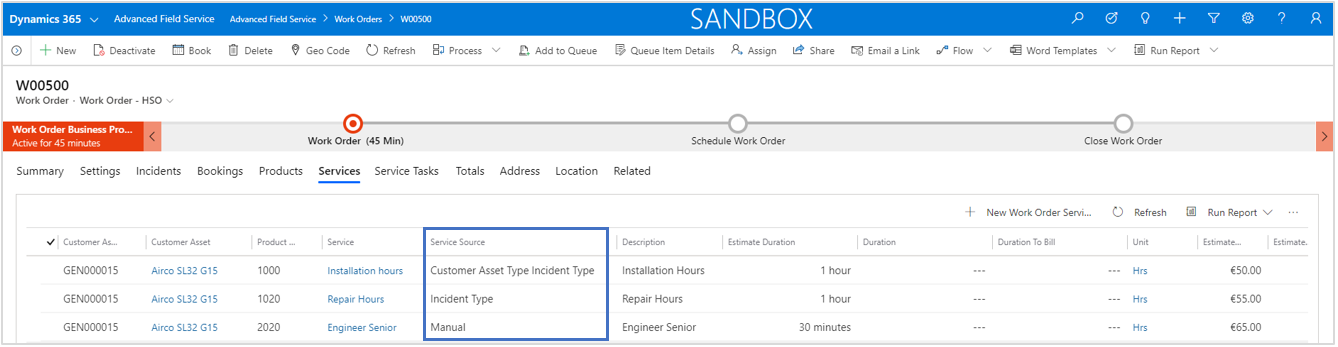
Work Order Service Tasks with indication from which source the defaults are loaded (Customer Asset Type Incident Type, Incident Type or Manual):

The requirement that is created for the work order will be updated with information from both incident type as well as customer asset type incident type. The Duration of the requirement equals the sum of all work order service tasks independent of the source, or the sum of the duration of the work order incidents.
The characteristics of the requirement are also loaded from both incident type as well as customer asset type incident type. In case the same characteristic is present in both sources, it wil take the characteristic from the source with the highest rating value.

As a result of the two processes loading the defaults are running independently, we cannot technically prevent that the Line Order field is completeley in sync. Sometime you might notice doublures in line order numbers.
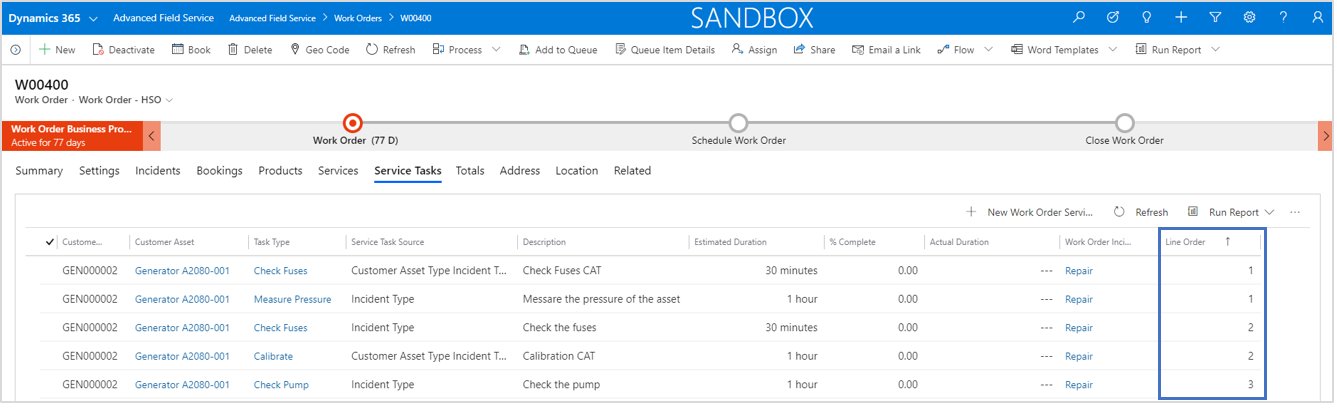
In order to solve this, we re-order all products, services and service tasks lines when a work order is set to the system status Open - Scheduled.
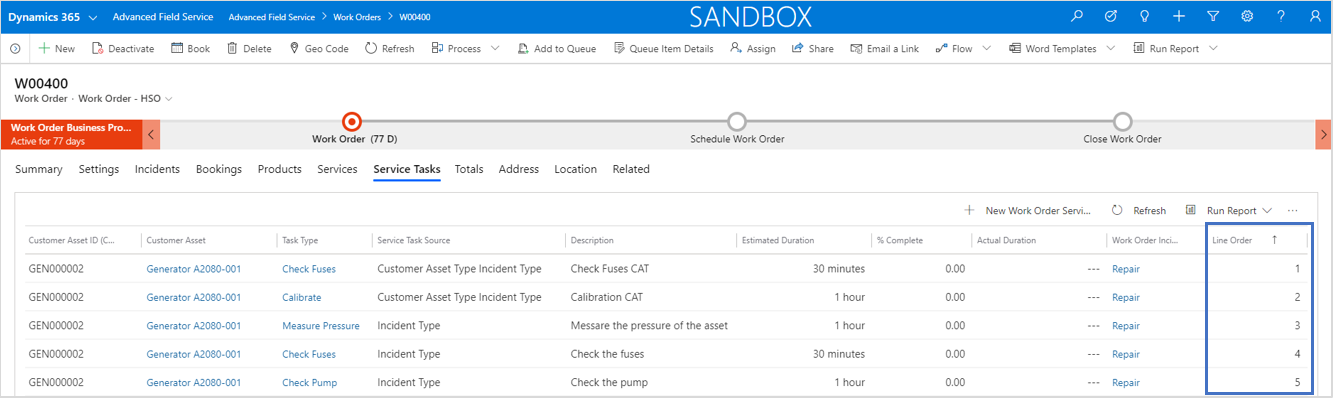
With the introduction of entity Agreement Customer Asset, we are able to check the validity of an agreement using the primary incident customer asset. If an active agreement is detected for the primary incident customer asset, it will automatically be linked to the work order.

Each customer asset that is linked to a Work Order Incident can be present in an active agreement. That results in the situation that different agreements need to be checked for agreement coverage. In Work Order Products and Work Order Services it is now visible which agreement has been detected.
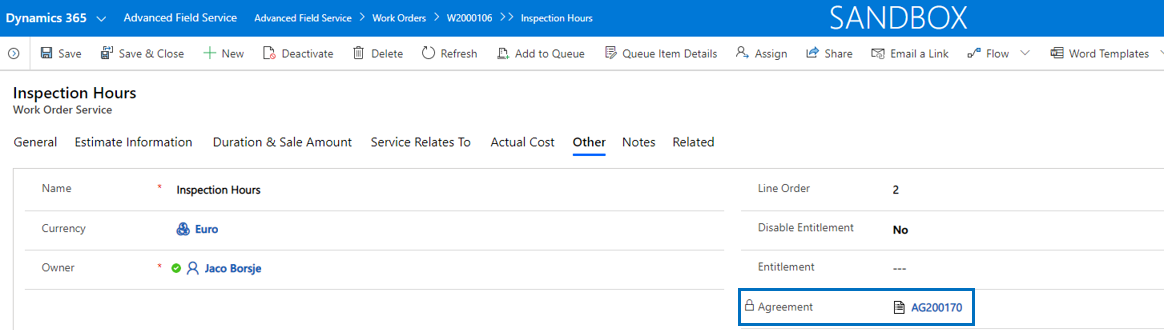
When a work order is saved several workflows are fired in order to load the default work order products and services from the incident type that is selected in the work order.
Based on the customer asset(s) and agreement(s) that are linked to the work order, Advanced Field Service will check warranty coverage and agreement coverage. If detected, the fields Warranty and Agreement Coverage will be set and the discount % of the terms will be loaded in the field Estimate Discount %.
Note that this is performed for both estimated work order products and estimated work order services.
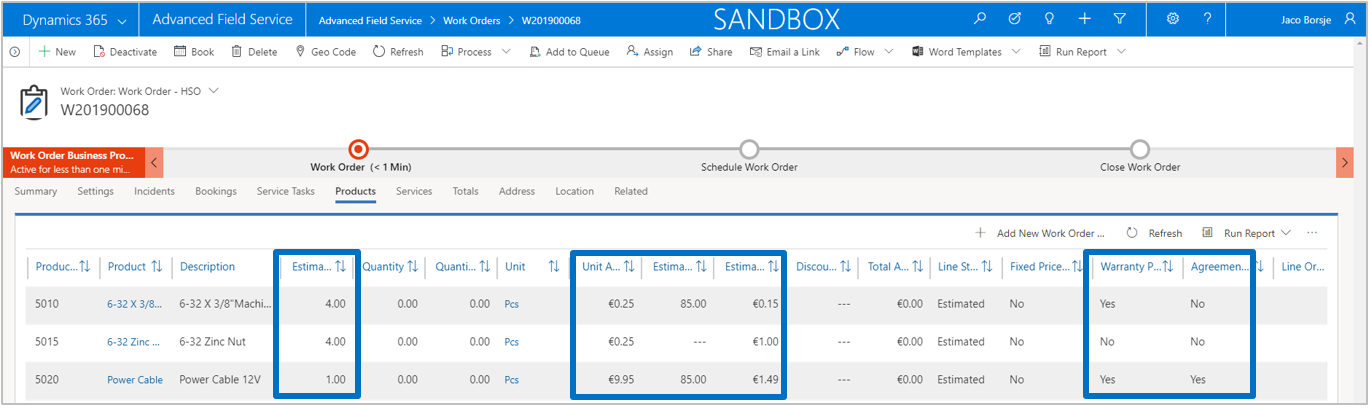
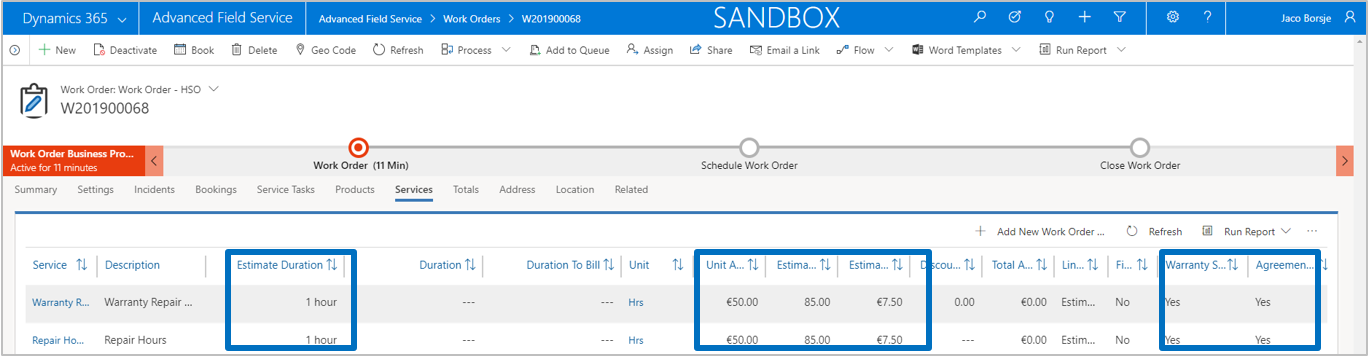
When the actuals are reported against the work order, the applied warranty and agreement coverage will be visible in the discount % field when the line status is set to Used. Based on the discount applied, the total amount of the line is calculated. Of course, it is still possible to change warranty and coverage (yes/no) and to change discount % from the defaults loaded from warranty and coverage terms.
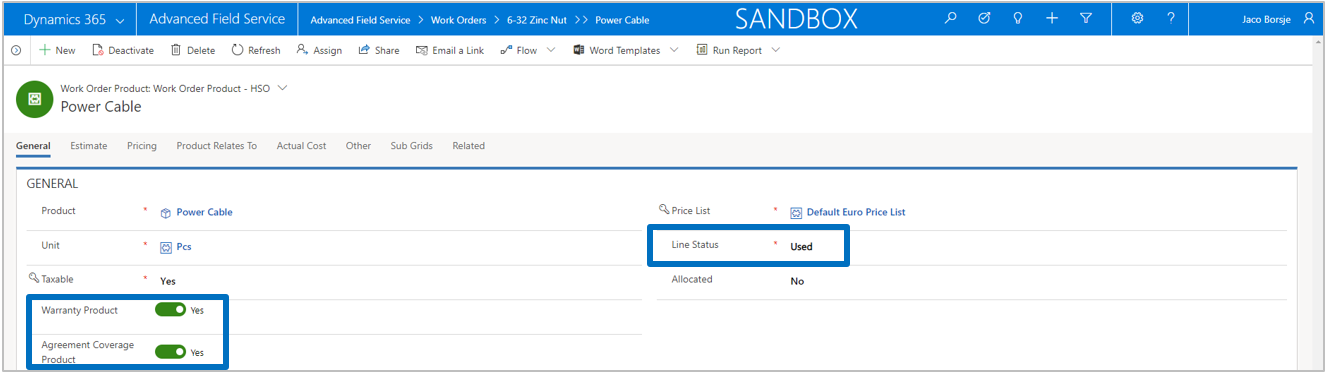
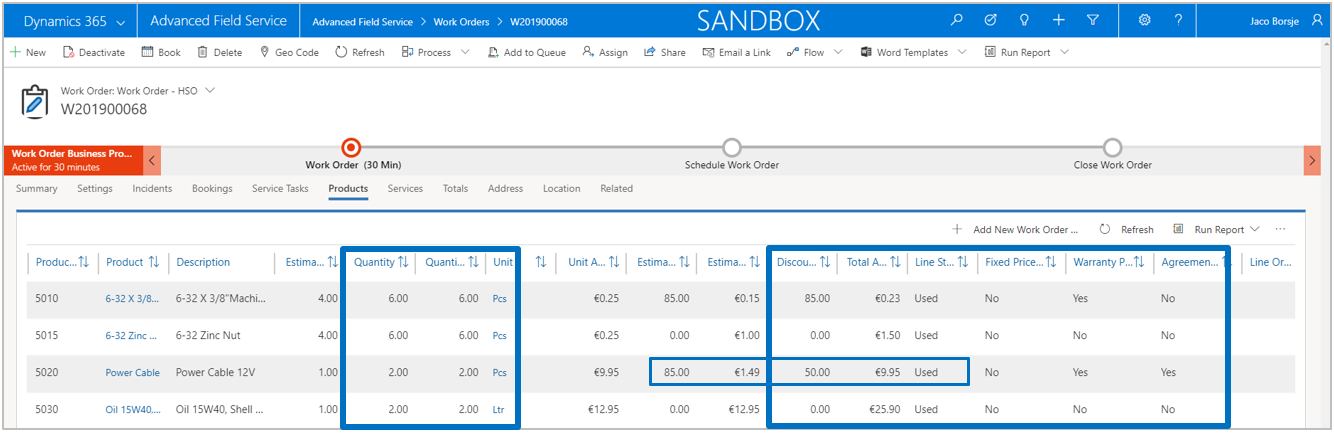
A new field Discount Coverage Date has been added to the work order in order to influence the date that is used in the search for warranty coverage and agreement coverage. When the date field is left blank, the created on date will be used for the search. However, it is also possible to forward or backdate the work order. By doing that it is possible to link a work order to an agreement that was active in the past, but is now already expired. In that scenario the agreement coverage will still be applied. The same counts for warranty coverage. If the warranty end date of a customer asset has expired, it is still possible to trigger the warranty coverage by backdating the work order using the discount coverage date.

Every time the discount coverage date is changed, a confirmation dialog will be shown to inform the user about the consequence.
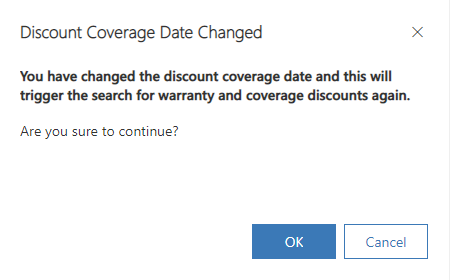
When the dialog box is confirmed, a plugin will be fired in the background to search again for warranty coverage and agreement coverage based on the newly entered discount coverage date. The changes that will be applied may not take effect immediately and a refresh of the work order product or work order service form might be required to see the changes.

Standard for Field Service does not support a customer asset address. As a result, the address in the work order is always inherited from the address of the service account linked to the work order. It is possible to overwrite the work order address manually.
In Advanced Field Service it is possible to connect an address to each customer asset defined. The result is that this specific customer asset address will be used in the work order as well, either for work orders created manually or work orders that are generated from an agreement or converted from a case.
The picture below explains the logic that is used for loading an address into a work order:

It is always possible to overwrite the address in the work order by setting flag Custom Address to Yes. This means that any changes in the work order (customer asset) will not update the address fields anymore. By default this field is set to No which results in the address fields being non-editable.
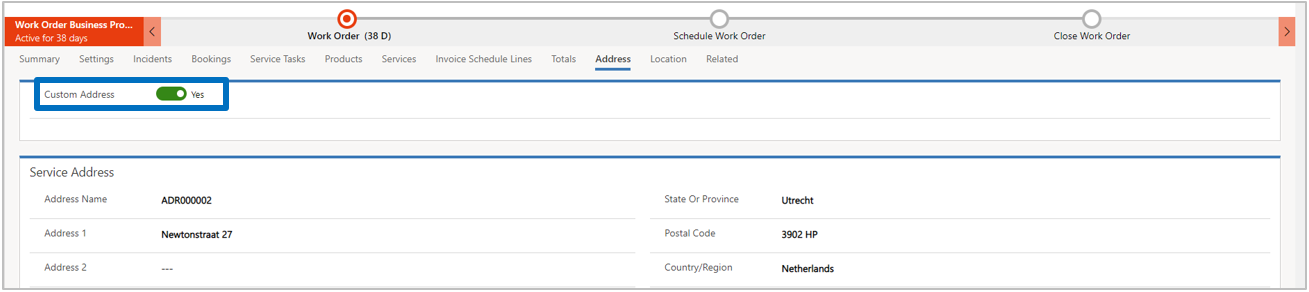
In order to be able to invoice work order invoice schedule lines, it is required to define a Fixed Price Write-In Product in Advanced Field Service Settings. Upon invoicing of the work order invoice schedule lines, this write-in product will be used to create the work order invoice(s).

When option Fixed Price is selected in a work order, related fields for Fixed Price functionality will appear:
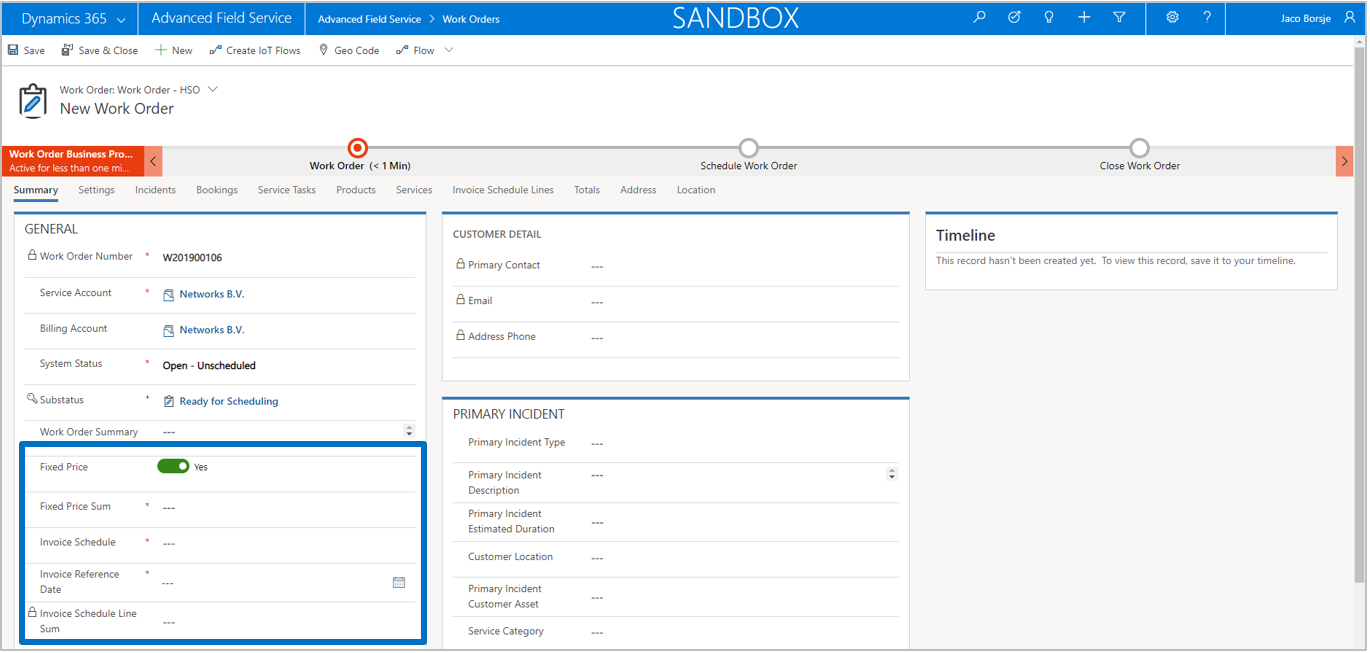
Specify the total Fixed Price Sum of the work order, the Invoice Schedule that need to be used and the Invoice Reference Date. The latter will be used to determine the invoice dates of the individual work order invoice schedule lines that will be created by the system.
The field Invoice Schedule Line Sum will be updated once the work order invoice schedule lines are created.
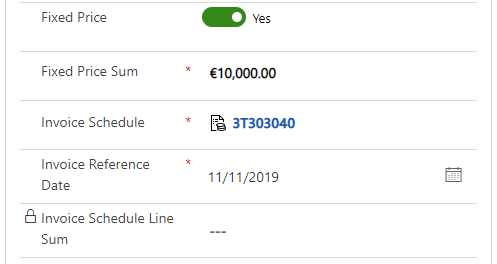
Now, depending on the selected invoice schedule, a workflow is available for creating the work order invoice schedule lines. This workflow is available as an on-demand process and can for example be linked to a business process when changing stage X to stage Y.
Note that there is no check if the work order invoice lines are created or not nor does the application check if the workflow has been triggered multiple times.


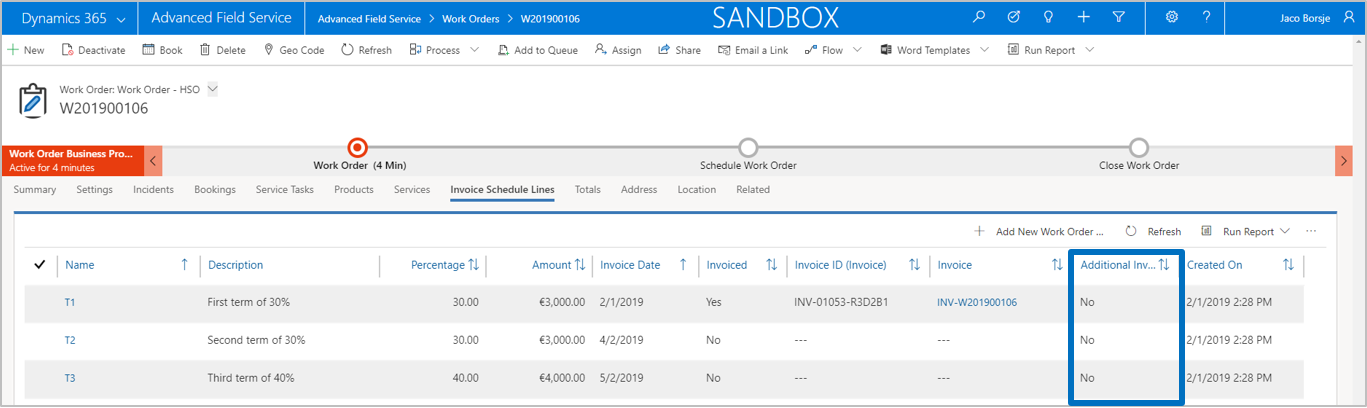
The work order invoice schedule lines that are created by the workflow based on the fixed price sum, will be marked with the flag Additional Invoice No.
This indicates that it is possible to manually add work order invoice schedule lines, for example if additional work has been performed that requires an additional invoice. It is even possible to add a credit note in case the customer needs to be credited
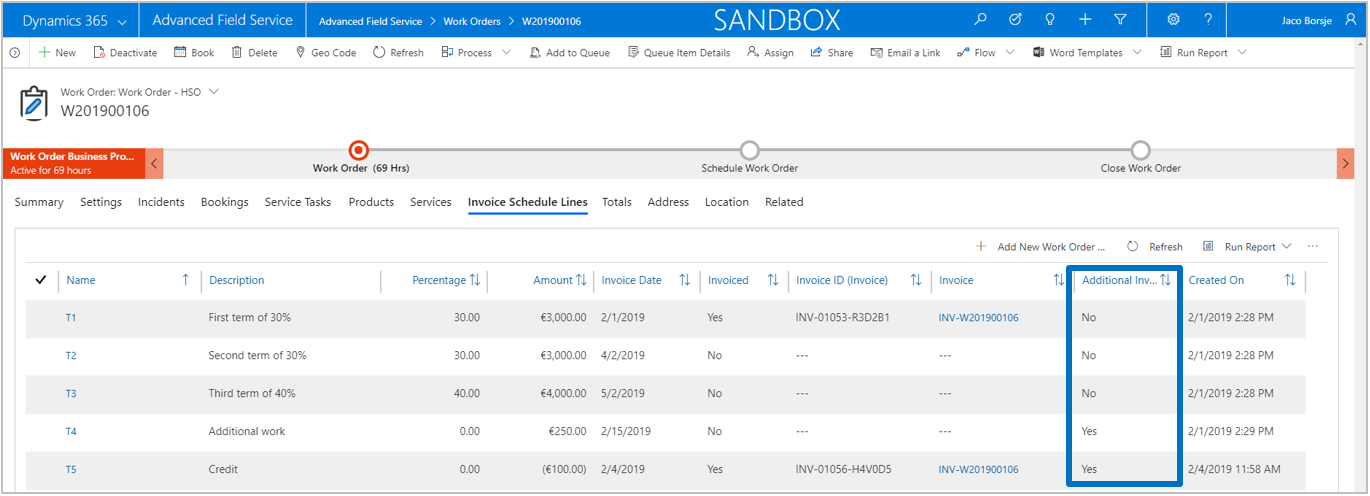
Note that the Invoice Schedule Line Sum will reflect the sum of all work order invoice schedule lines.

Default products and services loaded from the work order incident types, will get a flag Fixed Price Yes and a Discount % of 100%. This way invoicing of work order transactions for a fixed price work order are being suppressed.

On products or services line level, the fixed price settings can be overruled by switching the flag Fixed Price to No. This will set the Estimate Discount % and the (actual) Discount % to 0%.
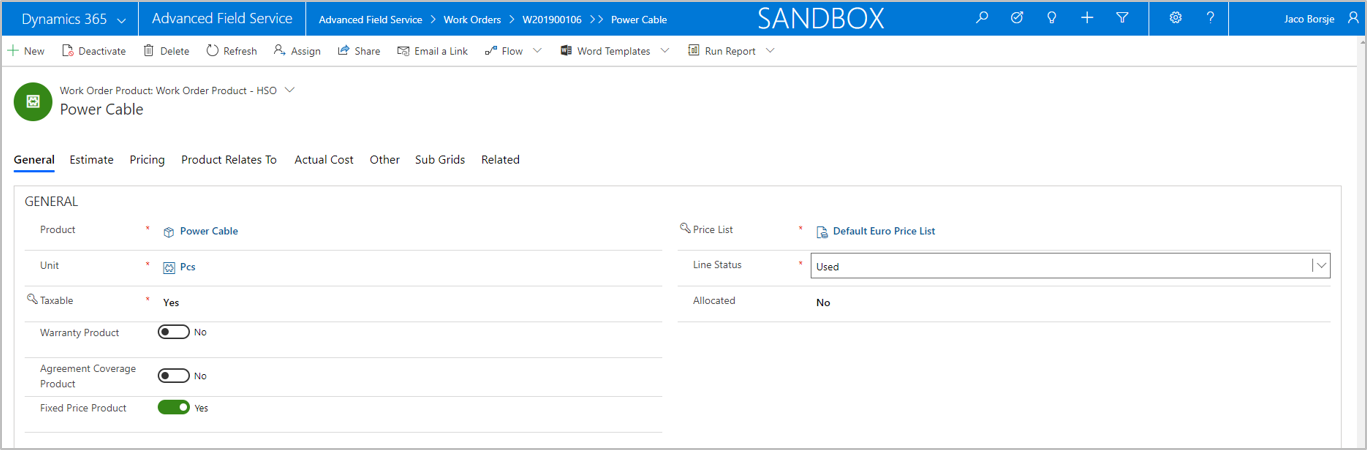
Advanced Field Service has functionality to define hourly rates based on a new parameter Hour Pricing Method. The field Hour Pricing Method has been introduced on Accounts (tab Field Service) and Agreements (tab General) and the field will be defaulted from one of these entities when a work order is created. The agreement parameter will always overrule the account parameter.
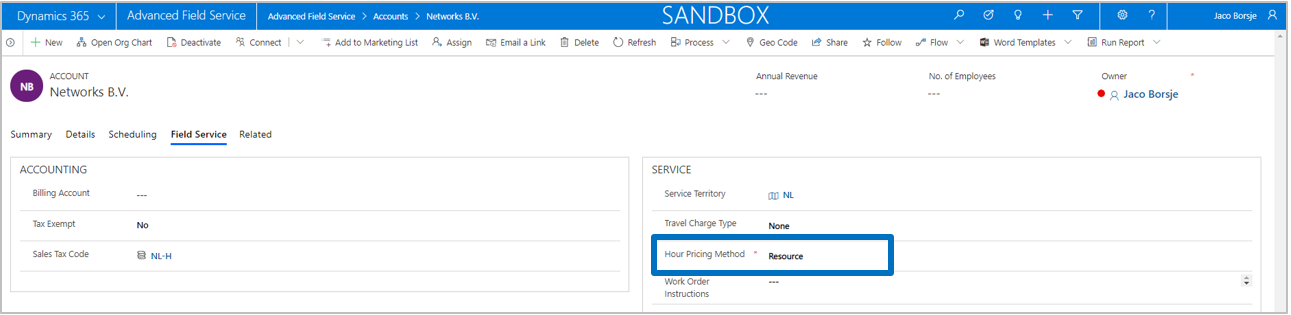

The field Hour Pricing Method has three values:
If the field is set to ‘Service’, the search for an hourly rate for work order services will follow standard Microsoft Dynamics 365 Field Service. In other words, using this value will not trigger any Advanced Field Service code.
If the field is set to ‘Resource’, the search for an hourly rate for work order services will be based on the resource that is linked to booking of the work order service line.
If the field is set to ‘Resource Role’, the search for an hourly rate for work order services will be based on the resource role from the resource that is linked to booking of the work order service.
Note
The functionality is based on pricelists of a product (field service type ‘service’) where the specific hourly rates can be defined. These products can then be linked to a resource and/or a resource role. Depending on the parameter of the work order, an hourly rate is selected when services are used in a work order (based on the pricelist of the work order).
First, define the products that will be used to define specific hourly rates.

Second, in the details of the products define the different hourly rates for your different pricelists.
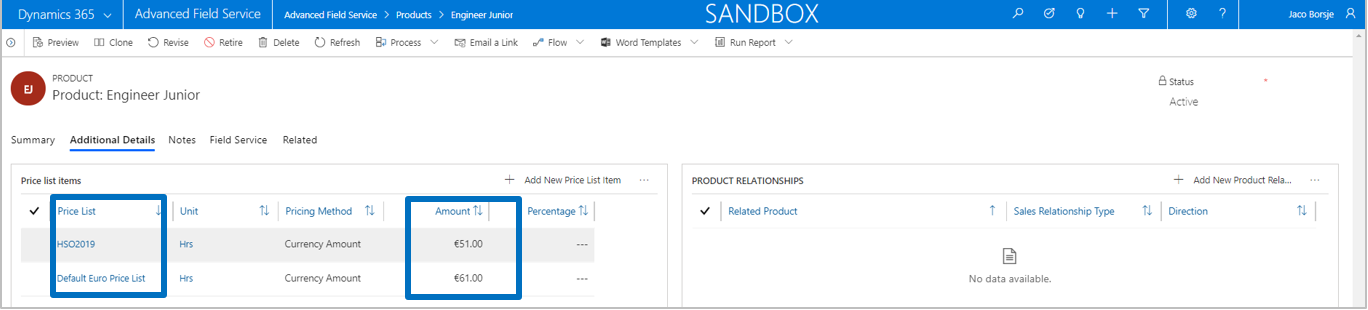
And finally, link one of these products to your resources or resource roles in the field Default Service.
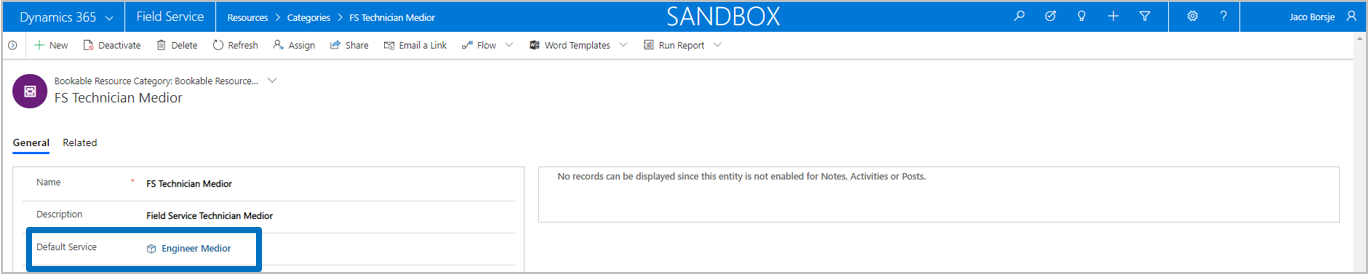

Note that on resource level it is possible that multiple resource roles (resource categories) are linked to the resource. When the parameter in the work order is set to the search based on resource role, the application needs to know which role to use for searching an hourly rate. For that reason, the field Is Pricing Role has been introduced, defining per resource which role will be used in case of a resource role-based search.
In the example above, if the work order parameter is set to Resource, the rates for Engineer Junior will be found. If the work order parameter is set to Resource Role, the rates for Engineer Medior will be found based on the ‘is pricing role’ from FS Technician Medior.
Work Order Services before setting field Line Status to Used.
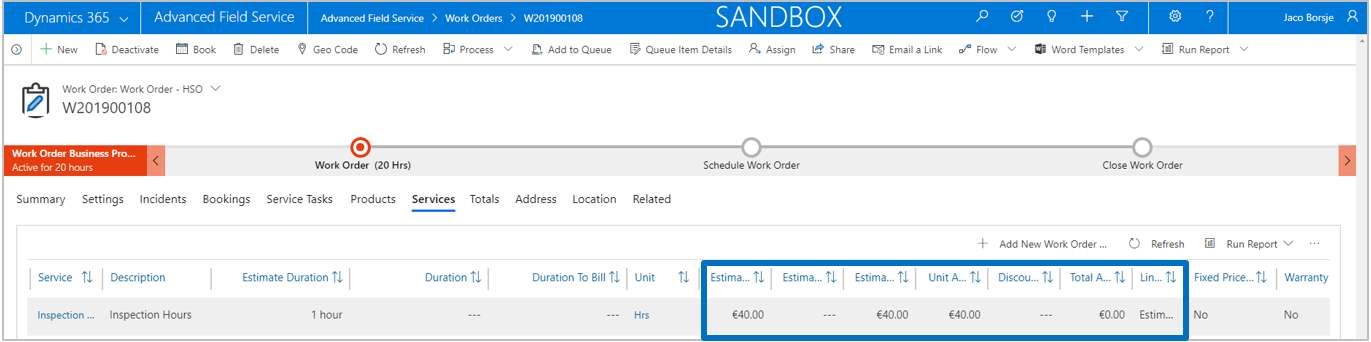
Work Order Services after setting field Line Status to Used. Note that the work order should at least have system status Open – Scheduled as it requires a resource to find an hourly rate.
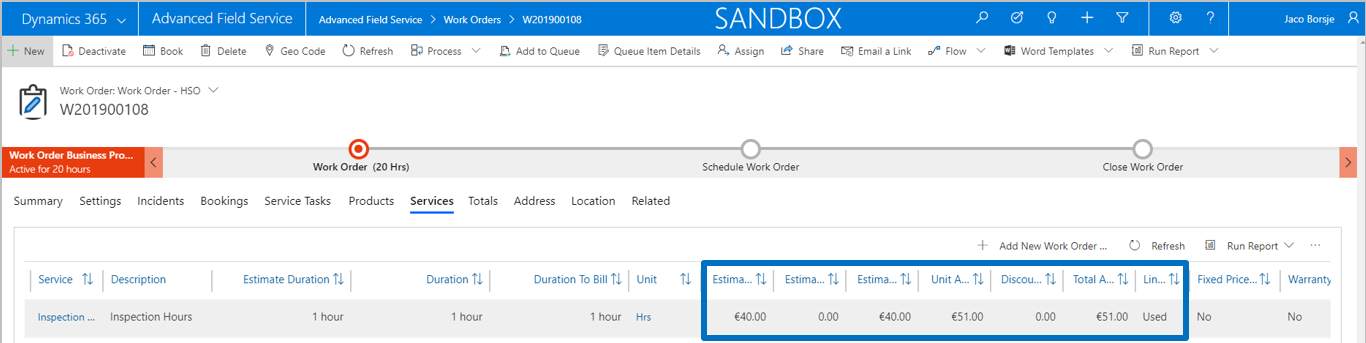
Advanced Field Service has functionality to define hour surcharges which can be used for example to add a surcharge as a result of a resource working outside of office hours.
Like the hourly rates, the functionality is based on pricelists of a product (field service type ‘service’) but in this case the product should have the flag Surcharge Service set to ‘Yes’.

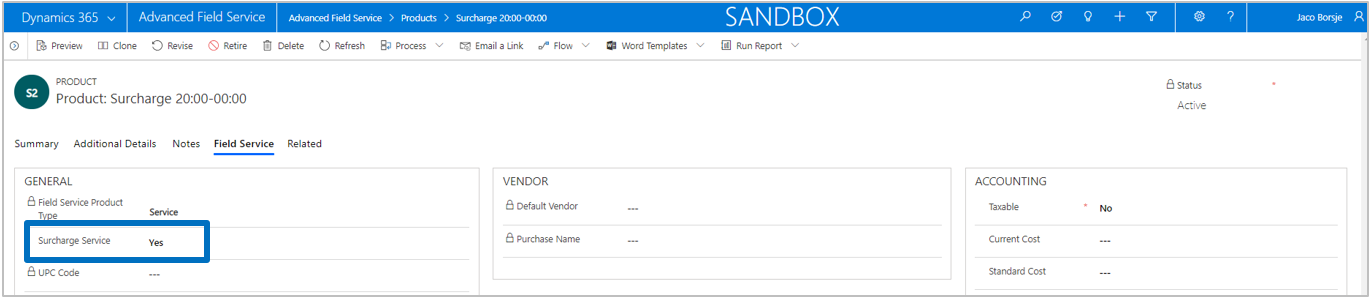
When the surcharge products are created, specify the surcharge percentages for the different pricelists. By using a customer pricelist you can define customer specific surcharge percentages.
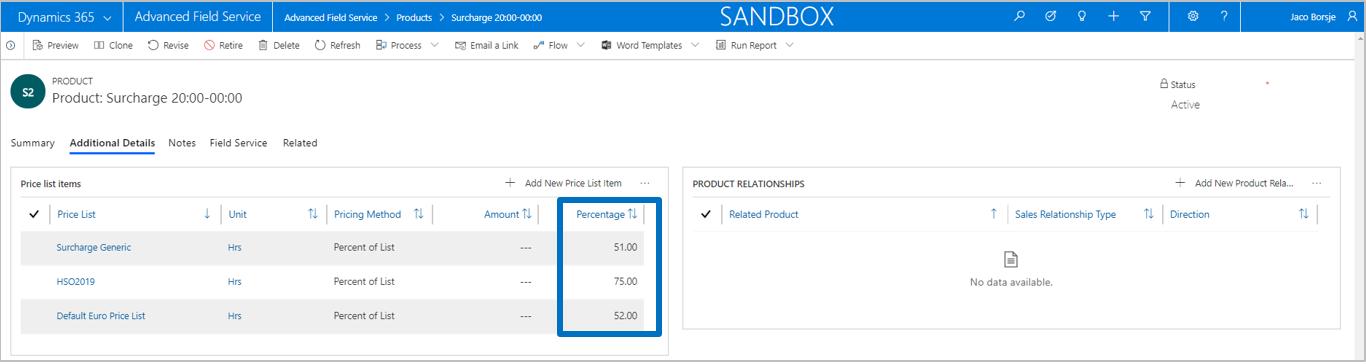
Note that it is not necessary to define customer specific surcharge pricelists. You can specify a generic surcharge service pricelist in Advanced Field Service Settings. If a surcharge is not defined in a pricelist used in the work order service, then the application will fall back to the generic service surcharge pricelist from the advanced field service settings and search for surcharges in this pricelist.

In order to add a surcharge, a lookup has been introduced on the work order services form. Depending on the pricelist of the work order service, the lookup will show the relevant surcharge services that can be selected. Once selected and when Line Status is set to ‘Used’, the surcharge percentage will be applied to the work order service.
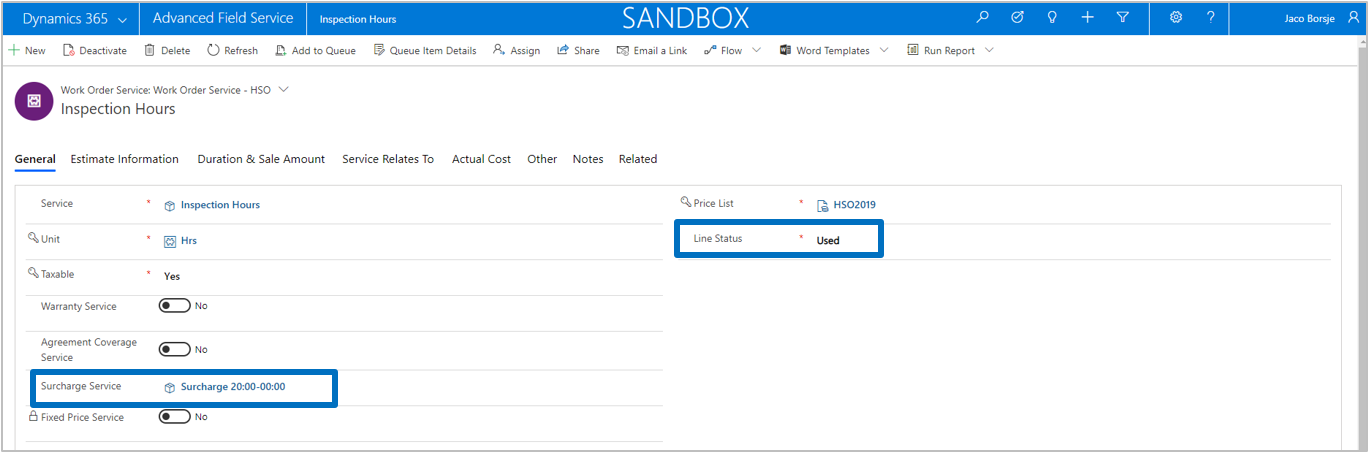
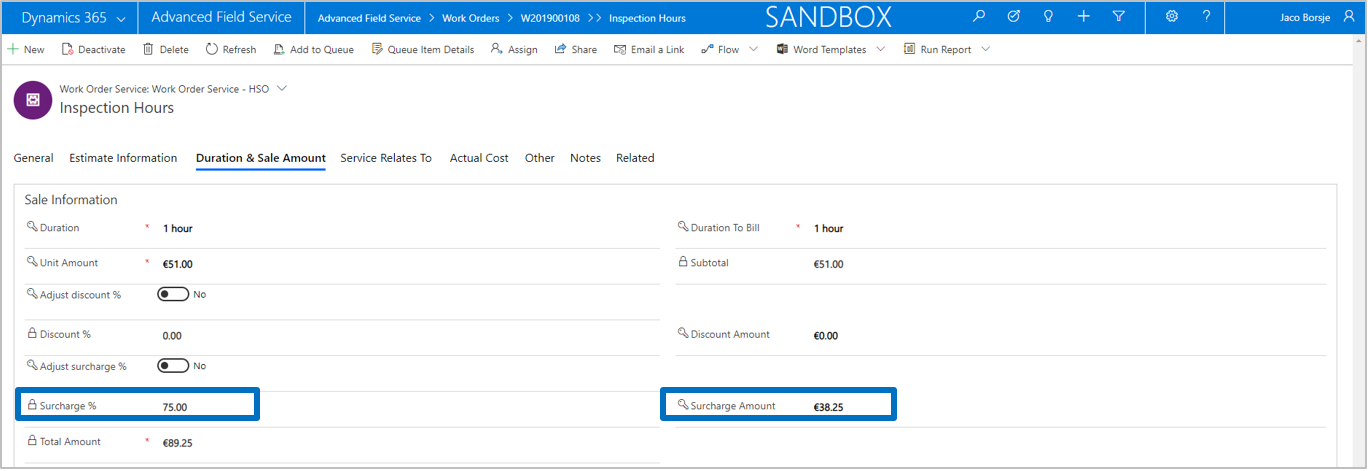
Note that it is possible to adjust the surcharge percentage by setting flag Adjust surcharge % to ‘Yes’.

Upon closing the work order, the surcharge amount is forwarded to the entity invoice product as well.
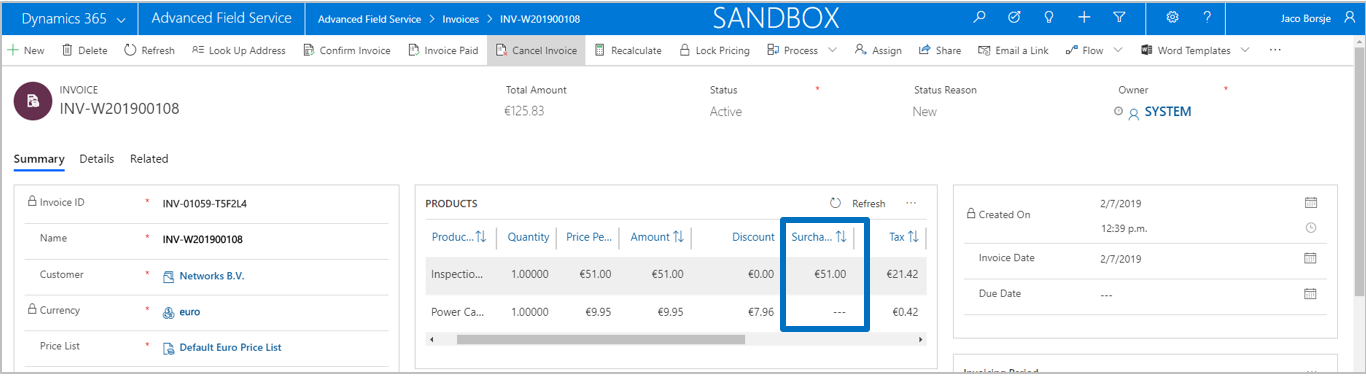
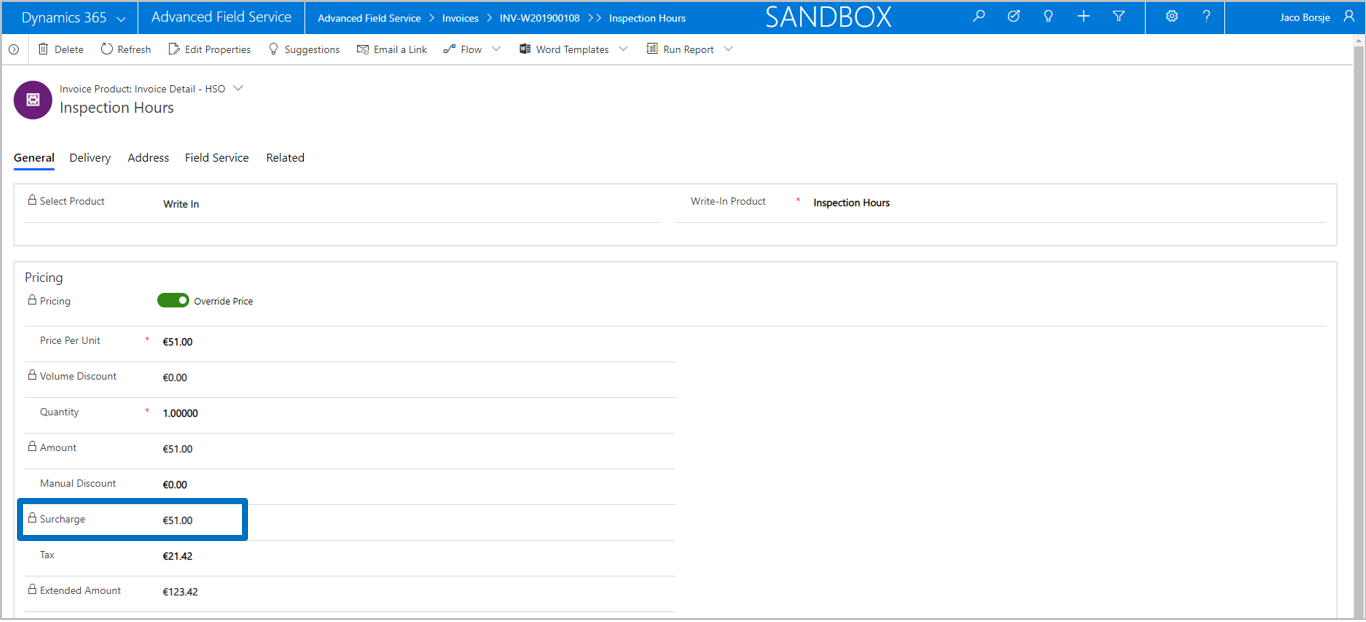
The tab Totals shows the Estimated, Actual and Invoiced amounts of a work order. In each of these columns, amounts are displayed for total products, total services, total invoice schedule lines, total tax and the total amount of the work order.
The calculation of work order totals can be triggered by using the button Calculate Totals in the ribbon bar. Once the confirmation dialog is confirmed, the calculation process will run in the background. If a work order has not been calculated by a user, the calculation will be triggered automatically when the work order system status is set Completed and Posted.

In standard Microsoft Dynamics 365 Field Service there is no direct relationship between an invoice and the work order from which the invoices are created.
In Advanced Field Service, we have added this relationship which gives you the ability to view related invoices directly from the work order.

